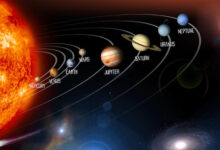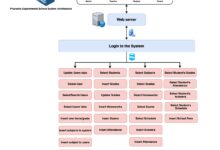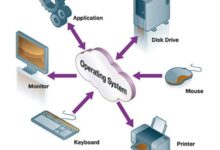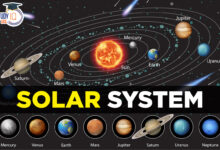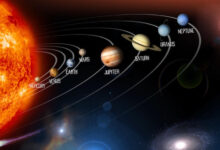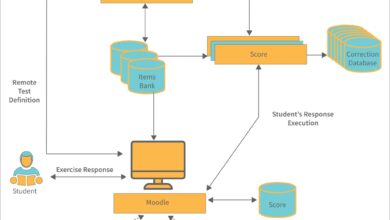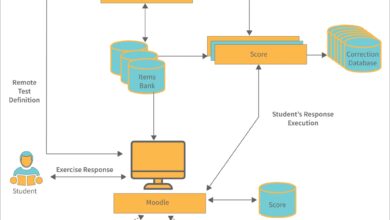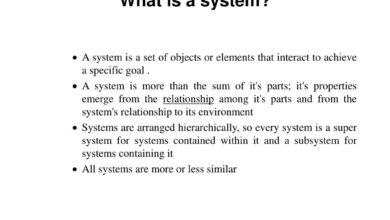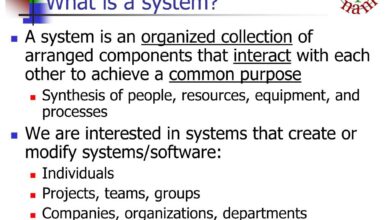System Restore: 7 Powerful Steps to Fix Your PC Like a Pro
Ever had your computer act up after a bad update or mysterious crash? Don’t panic—system restore might be your digital lifeline. This built-in Windows feature can turn back the clock on your PC, undoing changes that caused trouble without touching your personal files. Let’s dive into how it works and how you can use it like a pro.
What Is System Restore and How Does It Work?
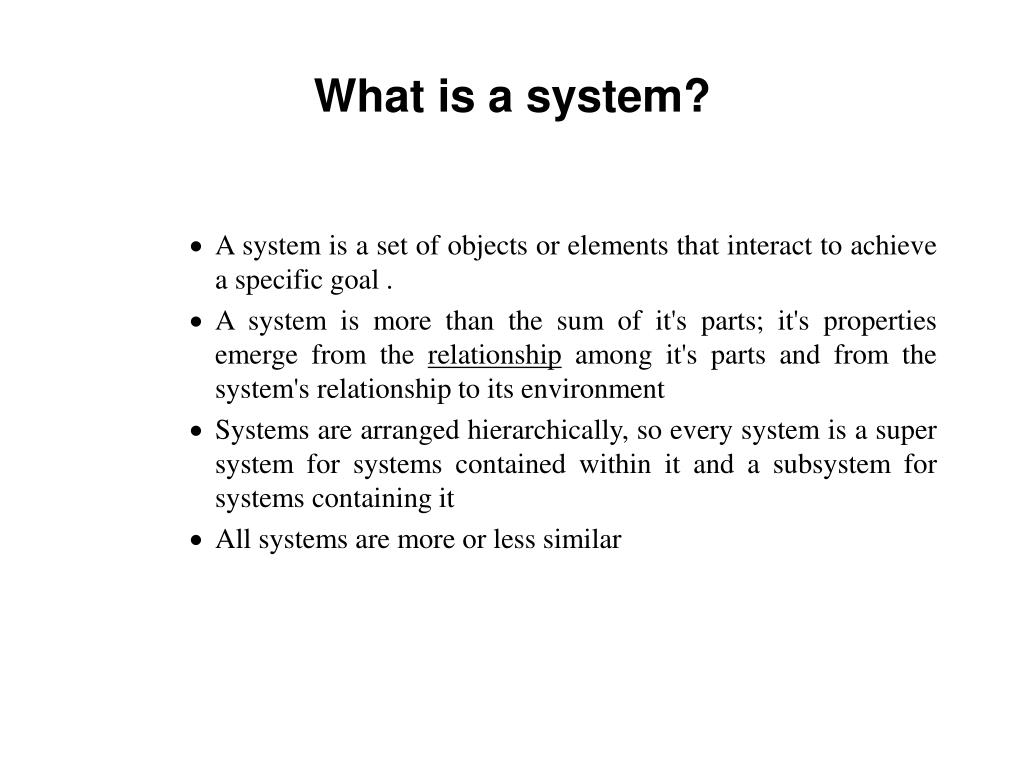
System restore is a recovery tool built into Microsoft Windows that allows users to revert their computer’s system files, settings, and programs to a previous state. Think of it as a time machine for your operating system—without erasing your photos, documents, or emails.
Understanding the Concept of Restore Points
At the heart of system restore are restore points—snapshots of your system’s configuration at a specific moment. These include registry settings, system files, installed programs, and drivers.
- Restore points are created automatically before major system events (like updates or software installations).
- Users can also create manual restore points before making risky changes.
- Each restore point consumes minimal disk space and is stored in a protected area of your hard drive.
How System Restore Differs from Backup and Recovery
It’s crucial to understand that system restore is not a full backup solution. While tools like File History or third-party backup software save your personal data, system restore focuses only on system-level changes.
- System Restore: Reverts system files, settings, and programs. Does not affect personal files.
- Full Backup: Saves everything—system, apps, and personal data—for complete disaster recovery.
- Reset This PC: A more drastic option that reinstalls Windows, optionally keeping files.
“System restore is your safety net when software changes go wrong—it won’t save you from hardware failure or deleted files, but it can rescue a broken system.” — Microsoft Support
When Should You Use System Restore?
Knowing when to trigger a system restore can save you hours of troubleshooting. It’s not meant for everyday use, but rather for specific crisis moments.
After a Failed Windows Update
One of the most common triggers for system restore is a problematic Windows update. Sometimes, updates introduce bugs or compatibility issues that prevent your system from booting or running properly.
- If your PC fails to start after an update, boot into Safe Mode and initiate system restore.
- Choose a restore point from before the update was installed.
- This often resolves blue screen errors (BSOD) or driver conflicts caused by the update.
Following Malware or Virus Infections
While antivirus software should be your first line of defense, system restore can help reverse changes made by malware—especially if the infection altered system settings or installed rogue programs.
- Run a full antivirus scan first to remove active threats.
- Then use system restore to roll back to a clean state before the infection.
- Note: Some advanced malware can corrupt or delete restore points, so real-time protection is essential.
When New Software Causes System Instability
Installing new software—especially system utilities, drivers, or registry cleaners—can sometimes destabilize your PC. If your system starts crashing, freezing, or behaving oddly after an installation, system restore can undo those changes.
- Uninstalling the program manually may not fix deep system changes.
- System restore reverts registry entries and system files modified during installation.
- Always create a manual restore point before installing unfamiliar software.
How to Enable and Configure System Restore in Windows
System restore isn’t always enabled by default, especially on new PCs or after a clean Windows installation. You’ll need to turn it on and configure it properly to ensure it works when needed.
Enabling System Restore on Windows 10 and 11
To activate system restore, follow these steps:
- Press Windows + S, type “Create a restore point”, and open the result.
- Select your system drive (usually C:) and click Configure.
- Choose Turn on system protection.
- Adjust the maximum disk space usage (recommended: 5–10% of your drive).
- Click Apply and OK.
Once enabled, Windows will automatically create restore points before major system events.
Setting Disk Space and Protection Levels
System restore uses a portion of your hard drive to store restore points. Managing this space is key to ensuring it doesn’t consume too much while still being effective.
- By default, Windows limits system restore to 3–5% of disk space, but you can increase it to 10% for better coverage.
- Older restore points are automatically deleted when space runs out.
- SSD users should monitor this setting, as excessive writes can impact drive longevity (though modern SSDs handle this well).
Creating Manual Restore Points
Before making significant changes—like installing new software, updating drivers, or tweaking system settings—it’s wise to create a manual restore point.
- Go to System Properties > System Protection.
- Select your drive and click Create.
- Give the restore point a descriptive name (e.g., “Before Installing Adobe Creative Cloud”).
- Click Create and wait for confirmation.
“A manual restore point is like insurance—you hope you never need it, but you’ll be glad it’s there.” — TechRadar
Step-by-Step Guide to Performing a System Restore
When your system is acting up, performing a system restore can be a straightforward fix—if you know the right steps.
Accessing System Restore from Windows Recovery Environment
If Windows won’t boot normally, you’ll need to use the recovery environment:
- Restart your PC and press F8 or Shift + Restart to enter recovery mode.
- Go to Repair your computer > Troubleshoot > Advanced Options > System Restore.
- Follow the prompts to select a restore point.
This method is essential when your system is unbootable due to driver conflicts or corrupted system files.
Selecting the Right Restore Point
Choosing the correct restore point is critical. You want the most recent point before the problem started.
- The system restore wizard shows a list of available points with dates and descriptions.
- Look for points labeled “Automatic Restore Point” or your custom-named ones.
- Hover over a point to see which drivers or programs were installed around that time.
Tip: If you’re unsure, choose “Scan for affected programs” to see what will be removed or restored.
Completing the System Restore Process
Once you’ve selected a restore point, the process begins:
- Confirm your choice and click Next.
- Windows will warn that the process cannot be undone—proceed with caution.
- The system will restart and apply the restore point (this can take 10–30 minutes).
- After completion, you’ll see a confirmation message.
Note: Some software may need reactivation or reconfiguration after restore.
Troubleshooting Common System Restore Issues
Even this reliable tool can run into problems. Here’s how to handle common issues.
System Restore Not Working or Failing to Start
If system restore won’t launch, try these fixes:
- Run rstrui.exe from the Run dialog (Windows + R).
- Boot into Safe Mode with Command Prompt and run
cd restore && rstrui.exe. - Ensure the System Restore service is running (via Services.msc).
Sometimes, corrupted system files can block restore. Run sfc /scannow to repair them first.
Missing or Deleted Restore Points
If your restore points are gone, it could be due to:
- Manual deletion or disk cleanup tools removing them.
- Disabling system protection, which deletes all points.
- Malware targeting restore points to prevent removal.
To prevent this, avoid using aggressive cleanup tools that delete “system files” and keep real-time antivirus protection active.
System Restore Taking Too Long or Getting Stuck
A restore process that hangs can be frustrating. Causes include:
- Disk errors or bad sectors on the hard drive.
- Insufficient power (on laptops, ensure it’s plugged in).
- Conflicts with third-party security software.
If stuck for over an hour, restart and try again. If it fails repeatedly, consider using a Windows installation USB to access recovery tools.
Best Practices for Using System Restore Effectively
To get the most out of system restore, follow these expert tips.
Schedule Regular Manual Restore Points
Don’t rely solely on automatic points. Make it a habit to create manual ones:
- Before installing new software or drivers.
- After major system updates.
- When setting up a new user account or changing security settings.
This gives you precise control over recovery options.
Combine System Restore with Regular Backups
System restore is powerful, but it’s not a substitute for backups. Use both:
- Use File History or OneDrive to back up personal files.
- Use system restore for system-level recovery.
- For complete protection, use a third-party tool like Macrium Reflect or Acronis True Image for full disk images.
“The best defense is a layered one: backups for data, system restore for the OS.” — PCMag
Monitor System Protection Settings
Periodically check your system protection settings to ensure they’re still active and using adequate space.
- Open Create a restore point and verify the protection status.
- Check the disk space usage and adjust if needed.
- Ensure the protection is enabled on all critical drives.
Alternatives to System Restore for System Recovery
If system restore isn’t available or doesn’t solve the issue, consider these alternatives.
Using Windows Reset This PC Feature
This is a more comprehensive reset that reinstalls Windows while optionally keeping your files.
- Access it via Settings > System > Recovery > Reset this PC.
- Choose Keep my files to remove apps and settings but preserve personal data.
- Choose Remove everything for a clean slate.
It’s useful when system restore fails or the OS is too corrupted.
Third-Party System Recovery Tools
Tools like Macrium Reflect Free or EaseUS Todo Backup offer advanced imaging and recovery features beyond system restore.
- Create full system images that can be restored to new hardware.
- Schedule automatic backups.
- Recover individual files from system images.
Using Command Line and Advanced Startup Options
For tech-savvy users, command-line tools offer granular control:
rstrui.exe: Launch system restore manually.sfc /scannow: Repair corrupted system files.dism /online /cleanup-image /restorehealth: Fix Windows image issues.- Boot from a Windows USB and use Startup Repair or Command Prompt.
What is system restore?
System restore is a Windows feature that reverts system files, settings, and programs to a previous state without affecting personal files. It uses restore points to undo changes that may have caused instability or errors.
Does system restore delete my personal files?
No, system restore does not delete personal files like documents, photos, or emails. It only affects system files, installed programs, drivers, and registry settings.
Can I use system restore if Windows won’t start?
Yes, you can access system restore from the Windows Recovery Environment by restarting with Shift pressed or using a bootable USB. Navigate to Troubleshoot > Advanced Options > System Restore.
How often are restore points created?
Windows automatically creates restore points before major events like updates or software installations. It also creates one weekly if no other events trigger it. You can also create manual restore points at any time.
Why is system restore not working?
Common reasons include disabled system protection, corrupted system files, missing restore points, or conflicts with antivirus software. Running sfc /scannow or enabling system protection may resolve the issue.
System restore is a powerful, built-in tool that can save you from many common Windows problems. By understanding how it works, when to use it, and how to configure it properly, you can maintain a stable and reliable system. Remember to enable it, create manual restore points before major changes, and combine it with regular backups for complete protection. Whether you’re dealing with a failed update, malware, or unstable software, system restore gives you a way to turn back time and get your PC running smoothly again. Don’t wait for a crisis—set it up today and stay prepared.
Recommended for you 👇
Further Reading: