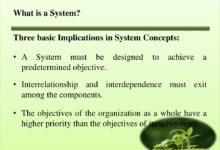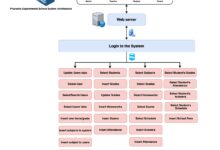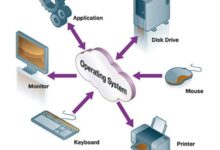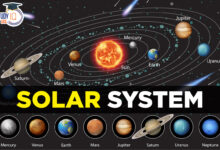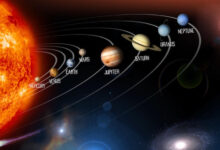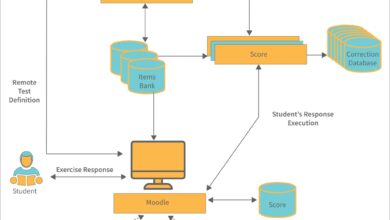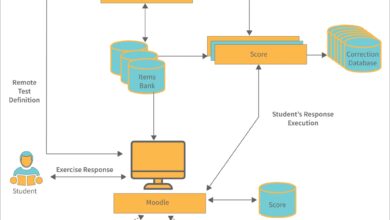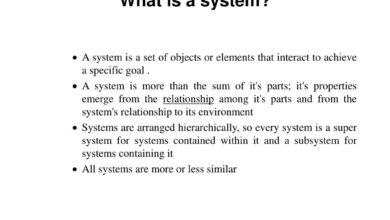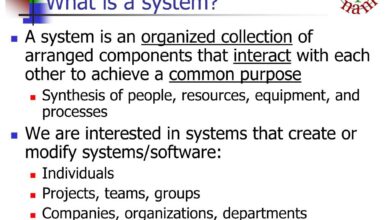System Notifications: 7 Powerful Ways to Master Your Alerts
Ever wondered how your phone knows when to buzz or your laptop decides to pop up a message? That’s the magic of system notifications—silent messengers keeping you in the loop. Let’s dive into how they work, why they matter, and how to take full control.
What Are System Notifications and Why They Matter

System notifications are automated alerts generated by an operating system or software to inform users about events, updates, or actions. These messages appear on-screen, often with sound or vibration, and serve as a bridge between the user and the device’s internal processes. From low battery warnings to software updates, system notifications keep users informed and engaged.
The Core Purpose of System Notifications
The primary goal of system notifications is to deliver timely, relevant information without requiring user initiation. They act as a communication channel from the system to the user, ensuring critical events aren’t missed. For example, a security alert about a failed login attempt can prompt immediate action, potentially preventing a breach.
- Inform users of system status (e.g., battery level, connectivity)
- Alert about security events (e.g., virus detected, login attempt)
- Notify about software updates or maintenance
“Notifications are the nervous system of modern computing—connecting the machine’s internal state to human awareness.” — Tech Insight Journal, 2023
Types of System Notifications
Not all notifications are created equal. They vary by urgency, source, and delivery method. Common types include:
- Alerts: High-priority messages requiring immediate attention (e.g., system crash)
- Reminders: Time-based prompts (e.g., calendar event)
- Status Updates: Background information (e.g., Wi-Fi connected)
- Progress Indicators: Show task completion (e.g., file download progress)
Understanding these types helps users prioritize responses and configure settings accordingly.
How System Notifications Work Across Platforms
Different operating systems handle system notifications in unique ways. While the core function remains the same, the implementation varies significantly between Windows, macOS, Linux, Android, and iOS. Each platform has its own notification center, API, and user interface design.
Windows Notification System
Windows uses the Windows Notification Service (WNS) to deliver alerts from apps and the OS. Notifications appear in the Action Center and can include buttons for quick actions. Developers use the Toast API to integrate notifications into their applications.
For example, when Windows Update is ready to install, a notification pops up with options to “Restart Now” or “Schedule Restart.” This interactivity enhances user control. Microsoft’s documentation on Toast Notifications provides deep technical insight into how developers can customize these alerts.
macOS and the Notification Center
Apple’s macOS features a centralized Notification Center that aggregates alerts from system processes and third-party apps. Users can customize delivery timing, sounds, and banners via System Settings > Notifications.
System notifications in macOS are managed through the UserNotifications framework. This allows for rich content, including images and interactive buttons. For instance, a system alert about a disk running out of space can include a “Free Up Space” button that opens Storage Management.
Apple’s UserNotifications Framework is a powerful tool for developers aiming to integrate seamless alerts into their apps.
Linux: A Modular Approach
Linux takes a decentralized approach. There’s no single standard; instead, desktop environments like GNOME, KDE, and XFCE implement their own notification systems. Most use the Desktop Notifications Specification (also known as Freedesktop.org Notifications).
The notify-send command-line tool allows users and scripts to send custom notifications. For example:
notify-send "Backup Complete" "Your files have been successfully backed up."
This flexibility makes Linux ideal for automation and scripting, where system notifications can be triggered by cron jobs or system monitors.
The Role of System Notifications in User Experience
Well-designed system notifications enhance usability, while poorly managed ones can frustrate users. The key lies in balancing informativeness with intrusiveness. A notification should inform, not interrupt.
Design Principles for Effective Notifications
User experience (UX) experts emphasize several best practices:
- Clarity: Messages should be concise and unambiguous.
- Relevance: Only deliver notifications that matter to the user.
- Timeliness: Alerts should appear when they’re most useful.
- Control: Users should be able to customize or disable notifications.
Google’s Material Design guidelines offer excellent examples of how to structure notifications for clarity and actionability. Visit Material Design Banners for UX best practices.
The Psychology Behind Notification Engagement
Notifications tap into human psychology—specifically, the brain’s response to novelty and reward. A sudden ping triggers dopamine release, creating a sense of urgency. This is why users often feel compelled to check their devices immediately.
However, excessive or irrelevant system notifications can lead to “alert fatigue,” where users start ignoring all alerts, even critical ones. A 2022 study by the University of California found that users exposed to more than 50 notifications per day were 3x more likely to miss urgent system alerts.
“The most effective notification is the one that’s seen, understood, and acted upon—without causing stress.” — Dr. Elena Torres, Cognitive UX Researcher
Security and Privacy Implications of System Notifications
While system notifications are helpful, they can also pose security and privacy risks. Sensitive information displayed in notifications—like message previews or login alerts—can be visible to anyone near the device.
Data Exposure Through Notifications
Many users don’t realize that notification banners on locked screens can reveal private content. For example, a text message notification might show the full message body, exposing personal conversations.
To mitigate this, modern OSes offer options to hide sensitive content on the lock screen. iOS allows users to “Show Previews” only when unlocked, while Android provides similar settings under “Notifications on lock screen.”
Malicious Use of Notification Systems
Cybercriminals have exploited notification systems to spread phishing scams. Fake system notifications—mimicking legitimate OS alerts—can trick users into downloading malware or entering credentials.
For instance, a pop-up claiming “Your system is infected! Click here to scan” is often a scam. These are called “scareware” notifications. The Federal Trade Commission (FTC) warns users to never click on unsolicited system alerts from unknown sources. Learn more at FTC on Tech Support Scams.
Operating systems now use digital signatures and app sandboxing to prevent unauthorized apps from sending deceptive system notifications.
Customizing and Managing System Notifications
One-size-fits-all doesn’t work for notifications. Most users benefit from tailoring system notifications to their workflow and preferences. Fortunately, all major platforms offer robust customization tools.
Notification Settings by Platform
Each OS provides granular control:
- Windows: Settings > System > Notifications. Toggle apps on/off, enable priority only, or set quiet hours.
- macOS: System Settings > Notifications. Customize banners, sounds, and lock screen visibility.
- Android: Settings > Apps > Notifications. Manage per-app settings, including importance level.
- iOS: Settings > Notifications. Control delivery, grouping, and focus modes.
- Linux (GNOME): Settings > Notifications. Enable/disable sources and set do-not-disturb.
These settings empower users to reduce noise and focus on what matters.
Using Focus Modes and Do Not Disturb
Modern devices include “Focus” or “Do Not Disturb” modes that suppress non-essential system notifications during specific times or activities.
For example, iOS Focus modes can silence all notifications except those from selected contacts during work hours. Android’s “Work Profile” can separate personal and professional alerts, ensuring system notifications from work apps don’t intrude on personal time.
These features are especially useful for reducing digital distraction and improving productivity.
System Notifications in Enterprise and IT Environments
In business settings, system notifications play a critical role in IT operations, security monitoring, and user management. They help administrators maintain system health and respond to incidents quickly.
Monitoring and Alerting in IT Infrastructure
Enterprise systems use tools like Nagios, Zabbix, or Microsoft System Center to generate system notifications for server outages, disk failures, or network issues.
These alerts are often routed to centralized dashboards or sent via email, SMS, or messaging apps like Slack. For example, a notification about a database server reaching 95% disk usage allows admins to act before a crash occurs.
Such proactive monitoring reduces downtime and improves service reliability.
User Management and Policy Enforcement
In corporate environments, system notifications can inform users about policy changes, mandatory updates, or security training deadlines.
Microsoft Intune and Jamf Pro (for macOS) allow IT admins to push notifications to company devices. For instance, a message might say: “Your device must be updated by Friday to comply with security policy.”
This ensures alignment across the organization and reduces compliance risks.
Future Trends in System Notifications
As technology evolves, so do system notifications. Emerging trends focus on intelligence, personalization, and cross-device synchronization.
AI-Powered Smart Notifications
Artificial intelligence is transforming how notifications are prioritized. Google’s Now on Tap and Apple’s Siri Suggestions analyze user behavior to predict which alerts are most relevant.
For example, if you usually check email at 9 AM, the system might delay less urgent notifications until after that window. AI can also summarize multiple alerts into a single digest, reducing clutter.
Cross-Device Notification Syncing
With users owning multiple devices, seamless notification syncing is becoming essential. Apple’s Continuity feature allows an iPhone notification to appear on a Mac or iPad. Similarly, Microsoft’s Your Phone app bridges Android and Windows.
This ensures users never miss critical system notifications, regardless of which device they’re using.
Voice and Haptic Feedback Integration
Future notifications may rely less on visuals and more on alternative feedback. Smart speakers can announce system alerts via voice, while wearables use haptic pulses to signal urgency.
For example, a smartwatch might vibrate in a specific pattern to indicate a high-priority system notification, allowing users to respond without looking at the screen.
What are system notifications?
System notifications are automated messages from an operating system or application that inform users about events, updates, or alerts. They appear on-screen and may include sound or vibration to grab attention.
How can I stop unwanted system notifications?
You can manage notifications through your device’s settings. Disable specific apps, enable focus modes, or adjust notification priority to reduce distractions.
Are system notifications a security risk?
They can be if they display sensitive data on lock screens or if they’re spoofed by malware. Always customize privacy settings and avoid clicking on suspicious alerts.
Can I customize system notifications on Linux?
Yes, Linux desktop environments like GNOME and KDE offer notification settings. You can also use command-line tools like notify-send for custom alerts.
How do AI and machine learning improve system notifications?
AI analyzes user behavior to prioritize alerts, suppress irrelevant ones, and deliver summaries at optimal times, reducing notification fatigue and improving relevance.
System notifications are more than just pop-ups—they’re a vital part of how we interact with technology. From basic alerts to AI-driven smart messages, they keep us informed, secure, and productive. By understanding how they work, managing their settings, and staying aware of risks, users can harness their full potential. As devices become smarter and more interconnected, the future of system notifications lies in intelligence, personalization, and seamless integration across platforms. Mastering them isn’t just about convenience—it’s about taking control of your digital experience.
Further Reading: